User's Manual
The APTonCD features can be divided into two main categories. Basically, the Create category is used to create a CD/DVD repository with packages downloaded with apt-get tools while the Restore options perform operations related to the restore an APTonCD media previously created.
* Create
o Create APTonCD
o Download repositories
* Restore
o Restore APTonCD
o Restore .iso image
o Add CD/DVD
Create APTonCD
Action
Create a removable repository with all packages downloaded with Synaptic, apt-get or aptitude.Features
- Select packages
- By default, all packages saved in /var/cache/apt/archives/ directory are listed and checked. You can choose what packages won't be saved in the APTonCD media just unchecking it on the list. When you remove a package the total file size is automatically updated.
- Add packages
- It's possible to add other deb packages inside the APTonCD media, even those that weren't installed using the apt-get tools. There are two ways to do this: you can use the Add Package... button then find and open the deb package you want to add. The other way is simply drag-and-drog the package from Nautilus to APTonCD window. Using both methods it's possible to add multiple packages at same time.
- Destination folder
- The image gerated by APTonCD is saved in /home/user/aptoncd directory by default. You can change this using the option destination folder to select another place to save the files.
- Burn image
- When an APTonCD image is successfully created, it's showed an option to burn this image into the previously selected media. If you preffer you can burn it later using our favorite program.
Options
- Media Type
- You can choose what type of media is created. The options are CD (690 MB) and DVD (4500MB). If the total size of the packages is bigger than the media capacity, the APTonCD automatically slipt it in the necessary number of files (you can see this number above the package box).
- Filename
- By default APTonCD images are named using the the follow format: 'aptoncd-yyyymmdd-MMX.iso' where (yyyy) is the year, (mm) the month and (dd) the day. (MM) denotes the media choosed which can be 'CD' or 'DVD' and X stands for the number of the image if more than one is created. For example: aptoncd-20061030-CD1. You can choose a diferent filename for the image(s) using the file box then 'aptoncd' will be replaced.
- Metapackage
- With Metapackage option it's possible to create a package whose dependences are all packages included in the APTonCD media. It's useful to restore all packages easily, so you can just install the matepackage instead of install each package by hand.
- Insert old versions of the same same package
- This option enables APTonCD to include several versions of same package into the media. If selected simultaneously, just the newer verion of each package is included in the metapackage.
- Auto-select dependencies
- This option guarantees that all dependencies of a package are selected.
Restore APTonCD
Action
Restore a media created by APTonCD Note: This action requires administrative privileges.Features
- Open media
- The first step is to put the CD/DVD created by APTonCD in the drive.
- Select packages
- When the media is read, it's showed a list with all packages available to restore. By default all packages are checked, but you can just uncheck the packages you don't want to restore.
- Copy files
- The packages selected are copied from the APTonCD media to /var/cache/apt/archives/ directory. This way the packages are available and you can install them using apt-get, aptitude or synaptic without need to download them.
Options
- Insert old versions of the same same package
- By default just the newer versions of packages are restored. If you want to include old versions just check the option above the packages's list.
- Auto-select dependencies
- This option guarantees that all dependencies of the selected packages are also checked to be restored.
Restore .iso image
Action
Restore an ISO image created by APTonCD, similar to Restore APTonCD option. Note: This action requires administrative privileges.Features
- Open media
- The first step is to find and select the .iso file you want to restore.
- Select packages
- When you select and open an image it's showed a list with all packages available to restore. By default all packages are checked, but you can just uncheck the packages you don't want to restore.
- Copy files
- When you restore an ISO image created by APTonCD the image is mounted and them all packages selected are copied back to /var/cache/apt/archives/ directory. This way the packages are available and you can install them using apt-get, aptitude or synaptic without need to download them.
Options
- Insert old versions of the same same package
- By default just the newer versions of packages are restored. If you want to include old versions just check the option above the packages's list.
- Auto-select dependencies
- This option guarantees that all dependencies of the selected packages are also checked to be restored.
Add CD/DVD
Action
Add a CD/DVD created by APTonCD as a repository for apt-get tools.Features
- Add as repository X Restore APTonCD or .iso image
- The main difference between Add a CD/DVD as repository and restore APTonCD (or restore .iso image) is that in the second option all packages are copied back to the hard disk while in the first case the packages are read directly from the CD/DVD when you use an apt-tool to install some package.
- Open media
- The first step is to put the CD/DVD created by APTonCD in the drive.
- Disk name
- It's necessary to name each CD or DVD added as a repository. After read the media it's prompted an interface where you can write the name. We recommend suggestive names to differentiate each media.